Wednesday, September 23, 2015
Technology changing lives in Kenya
Monday, February 10, 2014
have you ever been broke?
Saturday, May 9, 2009
Fixing a chrashed hard disk

Tuesday, April 28, 2009
Upgrading your website
Its time to give your website a new look. Doing so does not have to cost you a thing! There many ways in which u can make your website or blog look attractive and pleasant. If you are using it for business it would improve customers confidence of your web site and if its a blog it would definitely increase your subscriber base. Using flash is very easy, minimal knowledge is required there are websites that offer really cool flash templates to use. The best part of it is you are allowed to use it any way you want to. i suggest you have a look at them. Here are some of the coolest places where you can find templates that will give your website a whole new meaning...
Adobe have been generous enough to provide you with 30 days trial that's enough time for you to edit your flash if you like it a lot you can buy the entire css3 package from adobe website.
- For those of you who use blogger as your blogging platform you can find some pretty cool templates at Free blogger Templates
- Wordpress is known for its rich collection of templates to use. this professional looking templates will make your blog stand out from the rest in no time. You can get this amazing templates and themes from Free wordpress Templates and themes and also from smashingmagazine
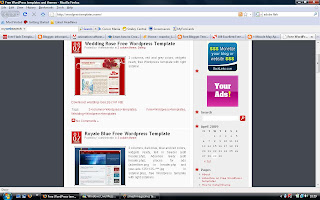
(some cool templates found at free wordpress templates)
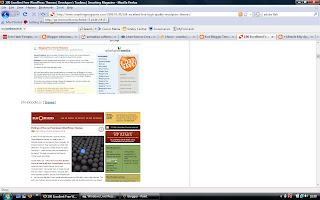
(some of the templates found in SmashingMagazine that would blow your mind off!)










- For those of you who have websites either for personal use or business, you can use this wonderful flash templates from Flashmo. I have personally used them before and all i can say is its a peace of work worth using. The templates look modern and will give your website a professional look.The flash templates can be saved either in swf, FLV or HTML extenstion.
Others wise enjoy the fruits of you website:) For Po Keng
Saturday, April 25, 2009
Say good bye to Yoog search Engine!
Lets find a solution
All links to your post should be send to this address: kemei87@gmail.com :)
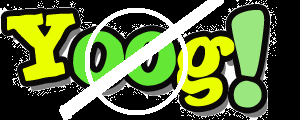
Removing Yoog Search Engine
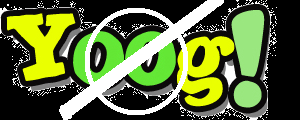
Hello everybody,
One of my friends was ounce infected by this annoying hard to remove search engine.
YOOG as it is known, surprisingly installed it self into his browser. Although it looks harmless. I came to notice this annoying malware infection- that attaches its self on both Firefox and Explore. Other browsers such as Opera, Google Chrome and Safari don't get affected by it.
No matter how much you try it would still show it self as the default search engine for the two browsers. Whether you delete it from the search engine list or you completely uninstall the two browsers. The minute you re-install the browser, thinking your safe then you would be sorry because you haven't seen the last of it.
YOOG attaches its self to our system32 files and hides its roots somewhere inside.
Here is a quick way to remove it ounce and for all I did lot of research and tried a lot of ways before I stumbled upon this effective method. I came across this method in one of the forums and it did work out fine for me at he time.
Instructions
In Mozilla Firefox
- Open Firefox and click Bookmarks/Organise Bookmarks.
- Click Import and Backup and select ‘Backup’. Choose the destination for saving this file and click ‘Save’.
Only Do Steps 1 and 2 if you want to save all your current ‘Bookmarks’ and ‘Bookmark Folders’ otherwise you can skip this part.
- Uninstall Mozilla Firefox - Control Panel/Add Remove Programs/Mozilla/Uninstall.
– Now remove all traces of Mozilla Firefox from your system - My Computer/C:/Documents and Settings/Admin *or whatever your System Username is*/Application Data *(if this is hidden click folder options and tick the box that says show hidden folders*/Mozilla/Delete this folder if it is still there.
- Remove any other Mozilla Files - Click Start (bottom left corner) and click 'Search'/click 'Search All Files and Folders'/Type in 'Mozilla' in the section that says 'all or part of the file name'/then click 'More Advanced Options' and tick both 'Search System Folders' and 'Search Hidden Files and Folders'/*Click Search and Wait*
- Once the Search has finished, locate the Mozilla files listed and delete them from your system, this includes any Mozilla Files that may be in a different programs such as a Photo Editor.
- When all traces of Mozilla have been deleted from your PC (be sure to empty your ‘Recycle Bin’) then restart your system.
- Download the following programs from these locations if you do not already have them, install them one by one and ensure you update them online. Do not run them yet; just ensure they are up to date.
• AdAware (Green Package is Free)
• SuperAntispyware
• Spybot Search & Destroy
• Malwarebytes' Anti-Malware
– Temporarily turn off your internet connection and disable your current Anti Virus/Spyware programs so they do not interfere with the new programs we will run.
– Run the programs in the order above, ensuring that you follow each step carefully including any back up requests and re-boots. *I only used the first three to clean my system*
– After rebooting your system, you can uninstall these programs you can then reconnect the internet
Restart Firefox to ensure the Yoog Malware has gone and then import your ‘Saved Bookmarks’ by following Steps 1 and 2 but this time choosing ‘Import’ instead of ‘Backup’.
Your System should now be clean from the Yoog Malware as well as any other Malware your current security software may have missed. I hope this helped.
malwarebytes
**** NOTE****
There is no official way to remove the YOOG Malware it might change its structure in future making it impossible to remove it using this method.
I hope this would solve your problems. If you found a better way when this does not seem to work. Please be kind and update it by leaving a comment of your new method so it can solve other readers problems thanks:)
Wednesday, April 22, 2009
8 ways to hack Firefox to load faster
Firefox had been leading the browser sector for a long time! Other major players in this department are Internet Explorer, Opera, Safari and the one year only Google Chrome. Internet Explorer and Safari have been made popular by the fact that they are usually part and parcel of Window OS and Mac OS respectively.
On their hand Firefox- which is the most popular among them all and Opera have been gained popularity from hard work! Today am going to show you way in which you can hack your Firefox into fast response web browser.
1. Enabling Pipelining
Browsers usually send requests to a server then wait for a response before they continue. The time taken to get a response can be long –increasing the page load time.
Pipelining is a more forceful technique which allows the browser to send multiple requests to the server before any responses are received which reduces the time taken to load a page.
Procedure
Type in the address bar of your browser about:config . Double- click network.http.pipelining and network.http.proxy.pipeling to set their values to true. After that double- click network.http.pipelining.maxrequests and set it to 8
2. Render quickly
Large, complex pages especially the ones that carry heavy flash use can take a long to load. It is the nature of Firefox not to keep you waiting. Therefore by default the browser will display what it receives so far every 0.12 seconds although this makes the browser seem faster, frequent redraws increases the total page load time. Increasing the content notify interval will improve the performance.
Procedure
Type about:config in your browser web address box. After that right- click (for apple user’s ctrl-click) anywhere in the window and select new >integer. Type content.notify.interval as your preference name, click OK,enter 500000 then click Ok.
Right-click again anywhere on the window and select new>Boolean. And creat a value called content.notify.ontimer and set it to true.
3. Faster loading
If you haven't moved your mouse or touched the keyboard for 0.75 seconds (the content switch threshold) then Firefox enters a low frequency interrupt mode, which means its interface becomes less responsive but your page loads more quickly. Reducing the content switch threshold can improve performance, then, and it only takes a moment.
Procedure
Type about:config and press [Enter], right-click in the window and select New > Integer. Type content.switch.threshold, click OK, enter 250000 (a quarter of a second) and click OK to finish.
4. No interruptions
You can take the last step even further by telling Firefox to ignore user interface events altogether until the current page has been downloaded. This is a little drastic as Firefox could remain unresponsive for quite some time, but try this and see how it works for you.
Procedure
Type about:config, press Enter, right-click in the window and select New > Boolean. Type content.interrupt.parsing, click OK, set the value to False and click OK.
5. Block Flash
Intrusive Flash animations are everywhere, popping up over the content you actually want to read and slowing down your browsing. Fortunately there's a very easy solution.
Procedure
Install the Flashblock extension (flashblock.mozdev.org) and it'll block all Flash applets from loading, so web pages will display much more quickly. And if you discover some Flash content that isn't entirely useless, just click its placeholder to download and view the applet as normal.
6. Increase the cache size
As you browse the web so Firefox stores site images and scripts in a local memory cache, where they can be speedily retrieved if you revisit the same page. If you have plenty of RAM (2 GB of more), leave Firefox running all the time and regularly return to pages then you can improve performance by increasing this cache size.
Procedure
Type about:config and press Enter, then right-click anywhere in the window and select New > Integer. Type browser.cache.memory.capacity, click OK, enter 65536 and click OK, then restart your browser to get the new, larger cache.
7. Enable TraceMonkey
TraceMonkey is a new Firefox feature that converts slow Javascript into super-speedy x86 code, and so lets it run some functions anything up to 20 times faster than the current version. It's still buggy so isn't available in the regular Firefox download yet, but if you're willing to risk the odd crash or two then there's an easy way to try it out.
Procedure
Install the latest nightly build (ftp://ftp.mozilla.org/pub/firefox/nightly/latest-trunk/), launch it, type about:config in the address bar and press Enter. Type JIT in the filter box, then double-click javascript.options.jit.chrome and javascript.options.jit.content to change their values to true, and that's it - you're running the fastest Firefox Javascript engine ever.
8. Compress data
If you've a slow internet connection then it may feel like you'll never get Firefox to perform properly, but that's not necessarily true. Install toonel.net (toonel.net) and this clever Java applet will re-route your web traffic through its own server, compressing it at the same time, so there's much less to download. And it can even compress JPEGs by allowing you to reduce their quality. This all helps to cut your data transfer, useful if you're on a limited 1 GB-per-month account, and can at best double your browsing performance. enjoy:)





